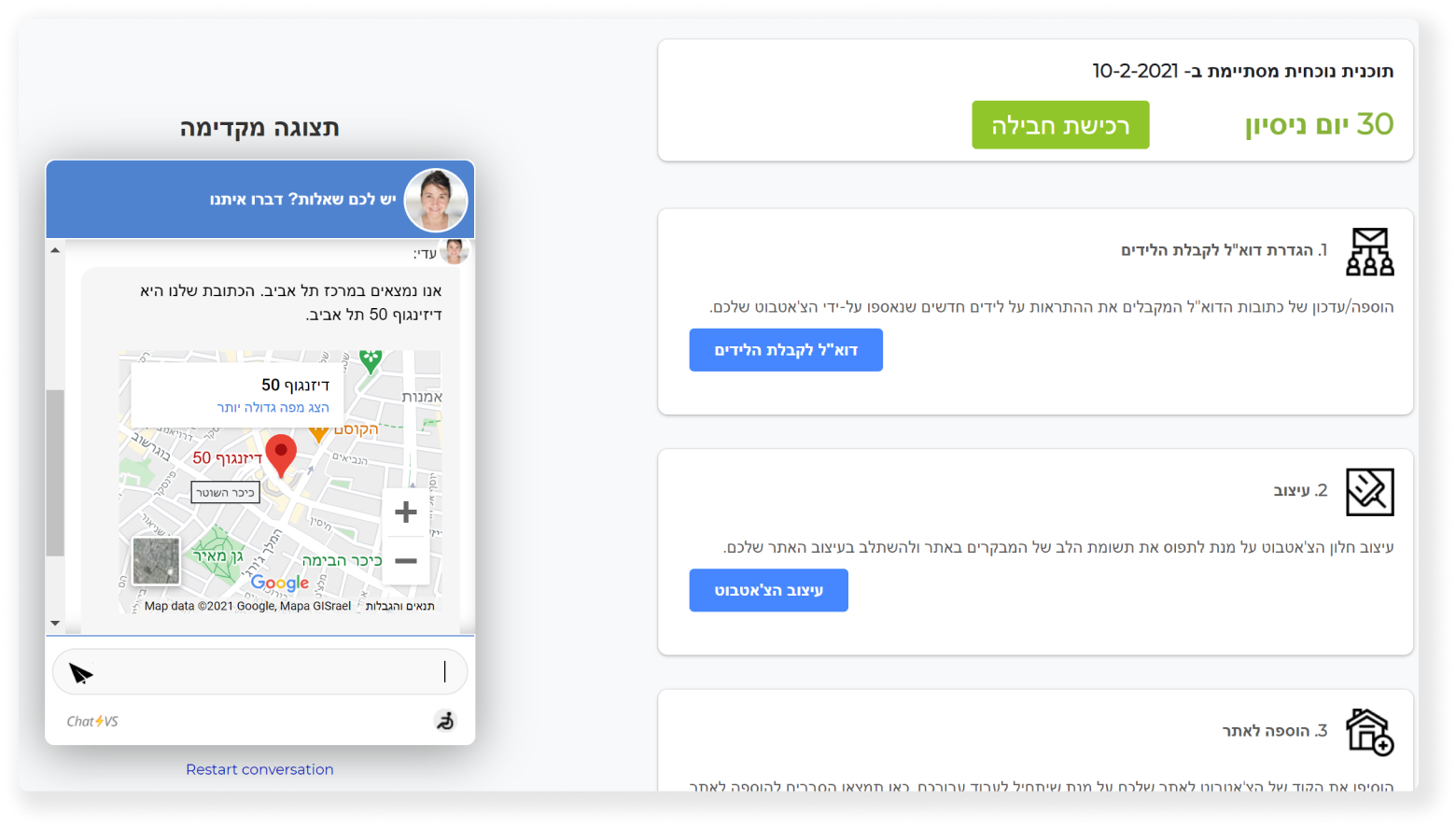צעד אחרי צעד: הוספת מפה לתשובה (גרסה 7)
1. הכנסו לממשק ניהול הצ'אט שלכם.
2. בתפריט העליון לחצו על "כלים והגדרות" ולאחר מכן על "תשובות הצ'אטבוט".

3. מצאו את השאלה שאליה תרצו להוסיף מפה. לצד השאלה שמצאתם לחצו על כפתור "עריכה".
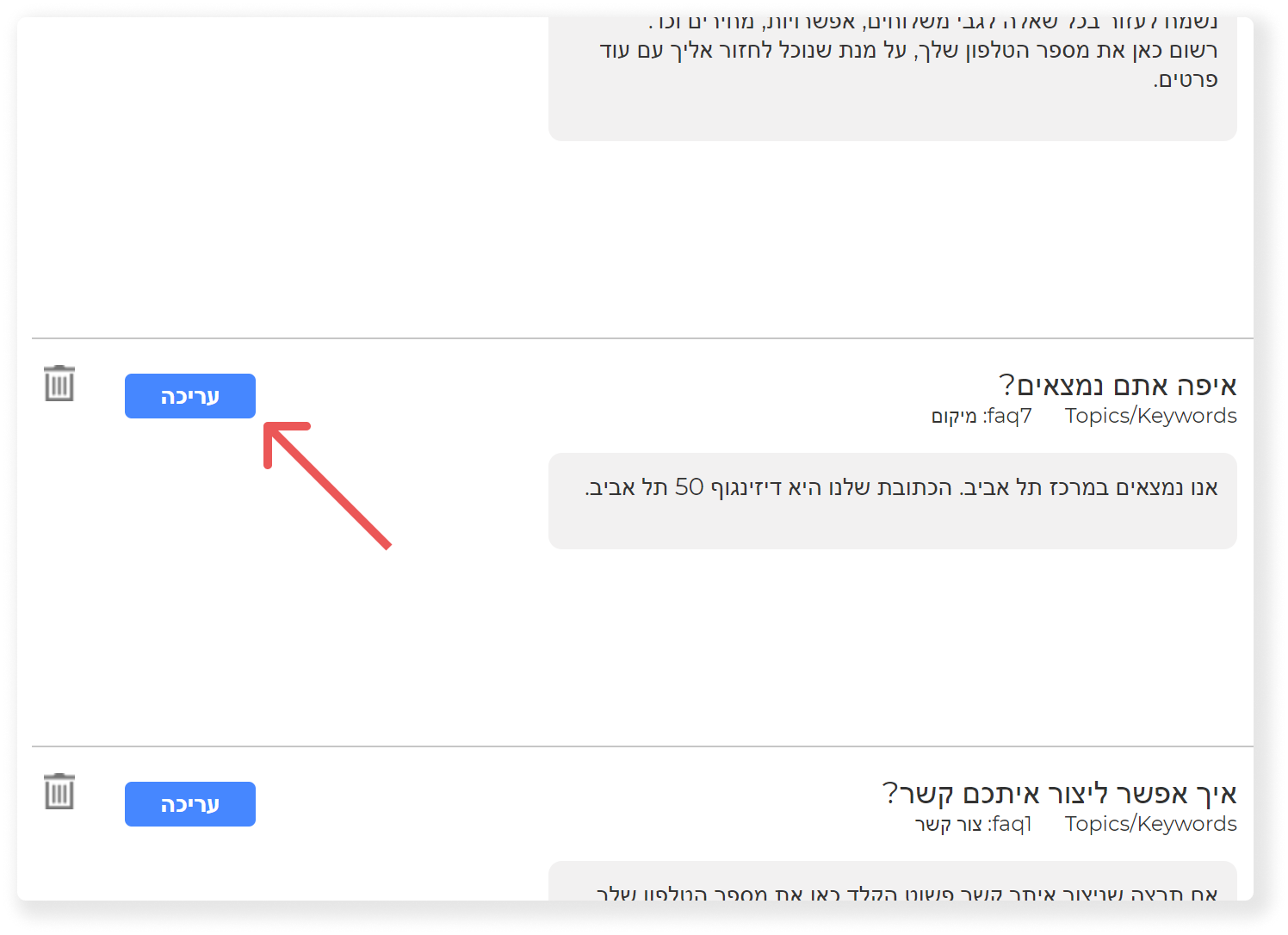
4. בחלק השני של הדף שכותרתו "התשובה". לחצו על כפתור "עריכה" שנמצא במקביל לכותרת.
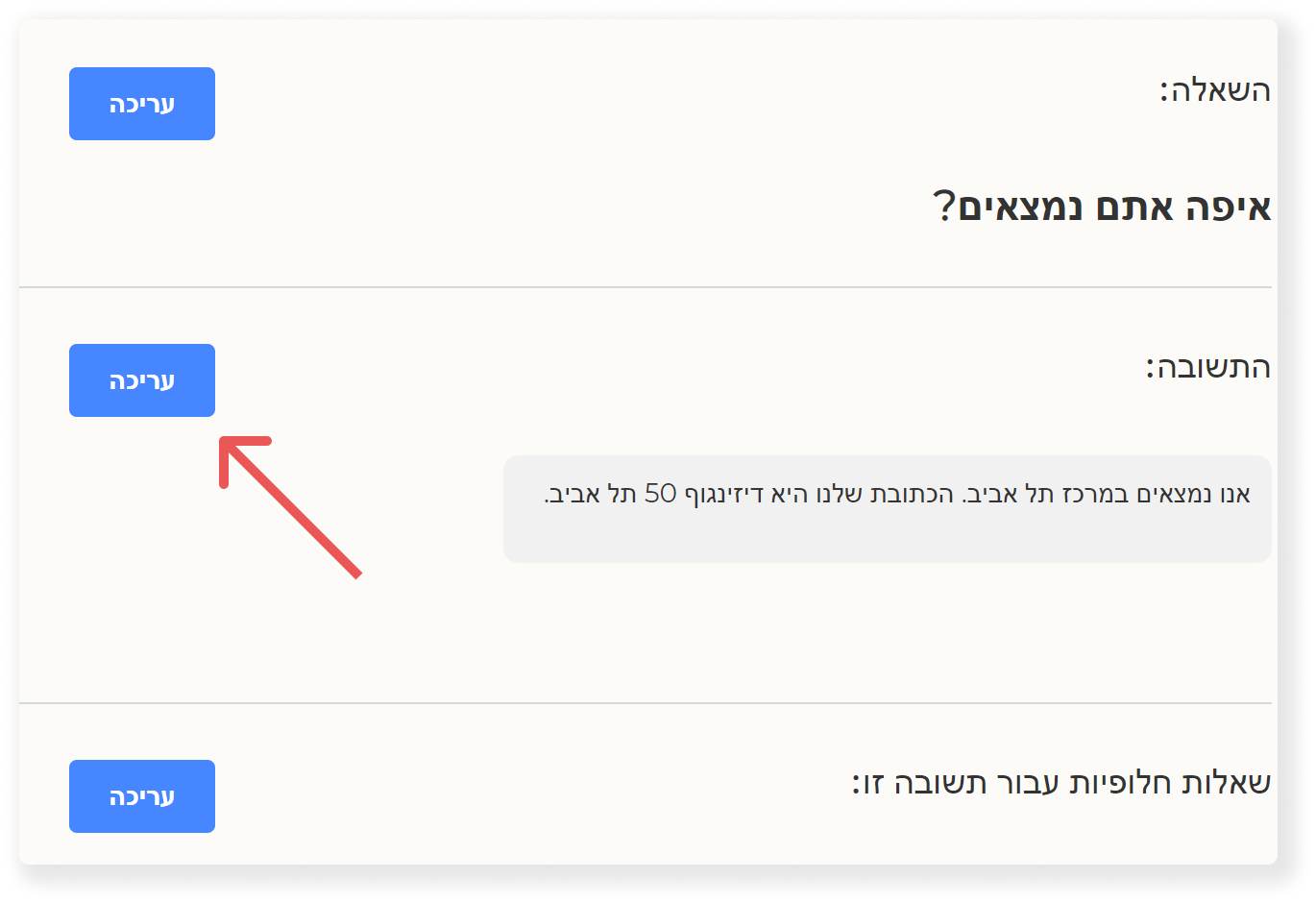
5. לחצו על "+ הוסף" שנמצא מתחת לבלוק התשובה הנוכחי.
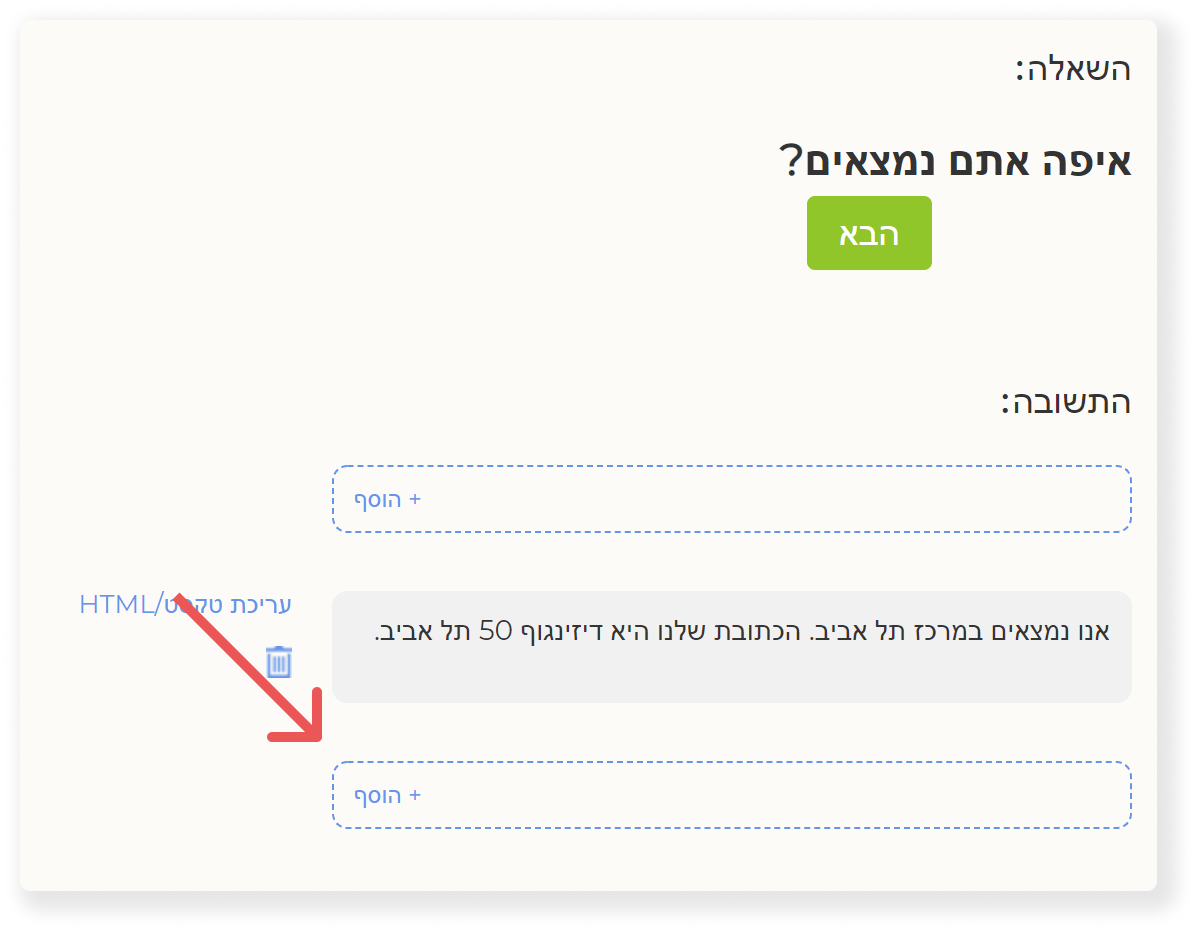
6. בחלון שנפתח בחרו "מפה".
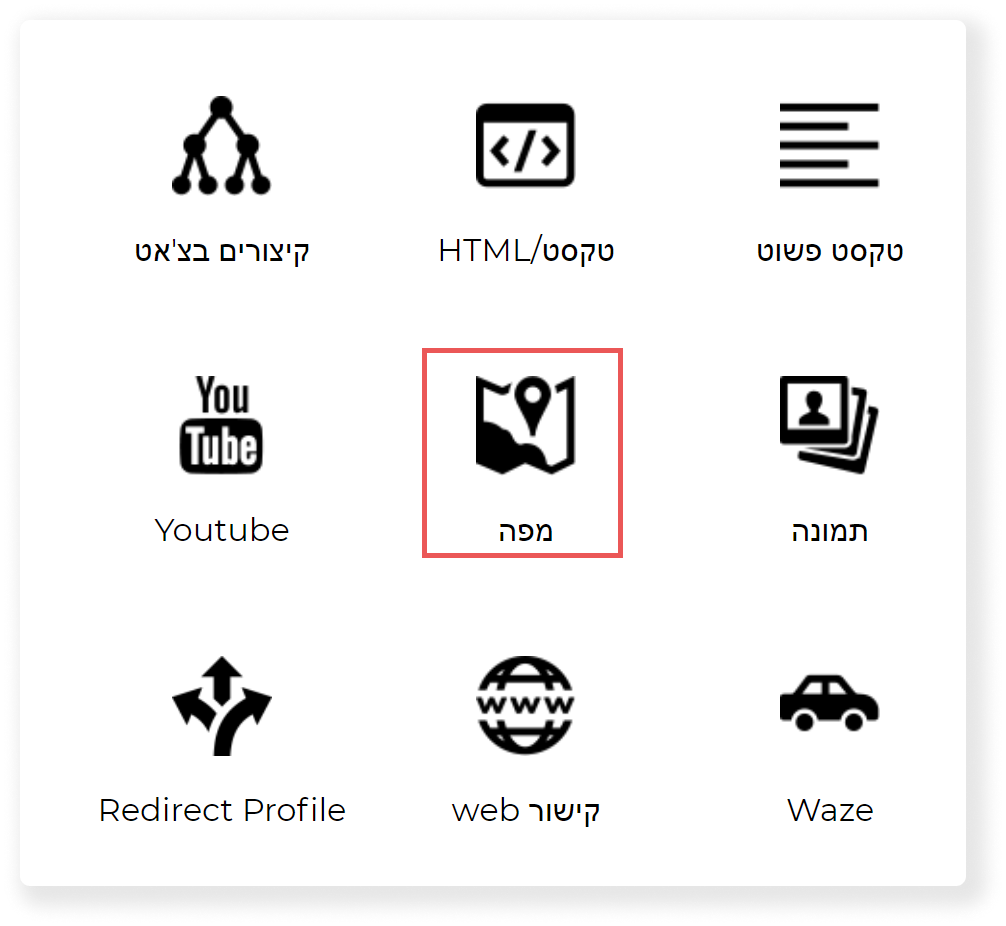
7. לחצו על "שינוי כתובת" שמופיע משמאל לריבוע האפור שנוסף.
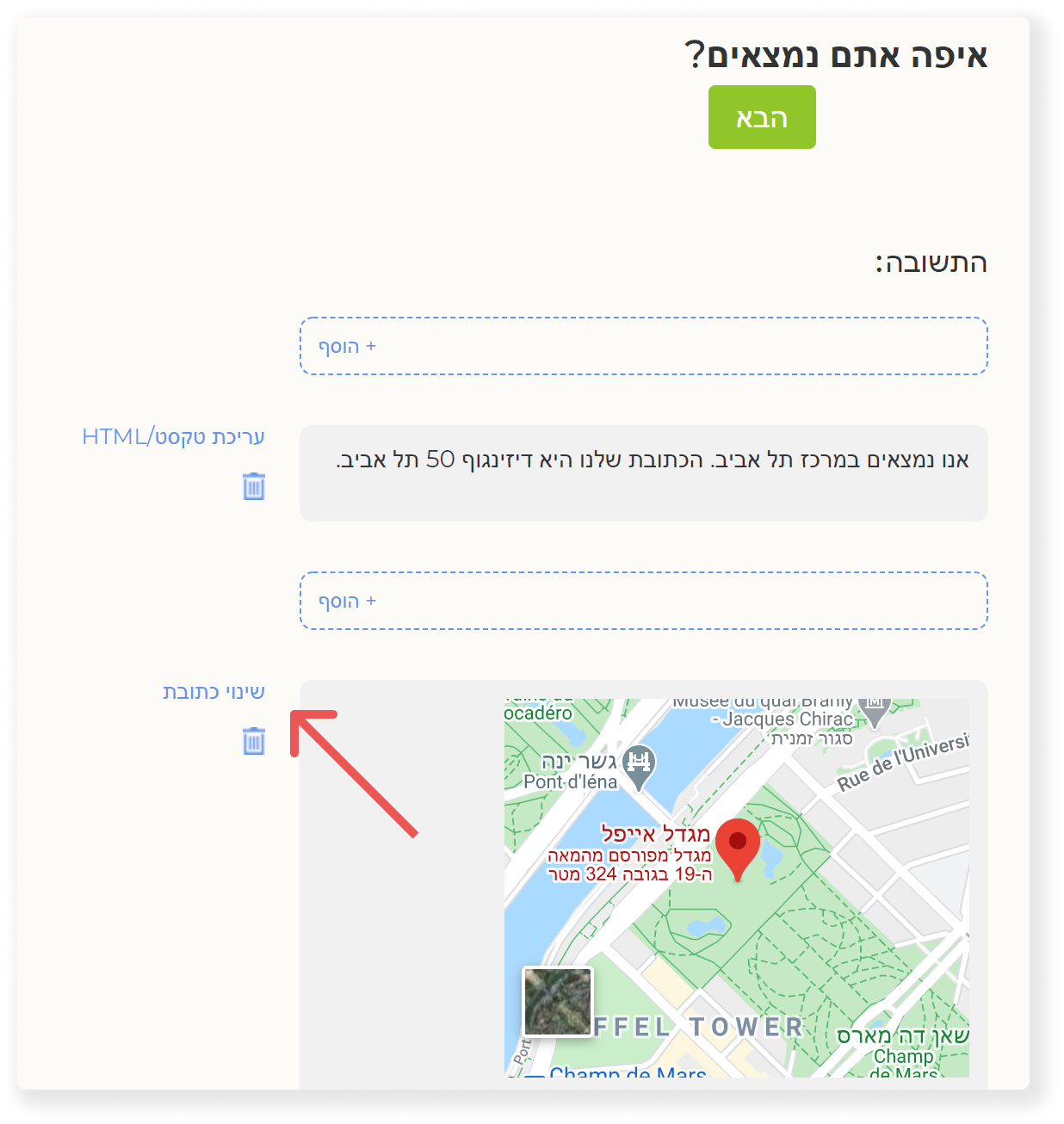
8. בחלון שיפתח, הקלידו את הכתובת שתרצו להציג. תוכלו לכתוב כתובת ספציפית או שם של מקום (שניתן למצוא במפה של גוגל). כשתסיימו, לחצו על "עדכן", ולאחר מכן שסגרו את החלון.
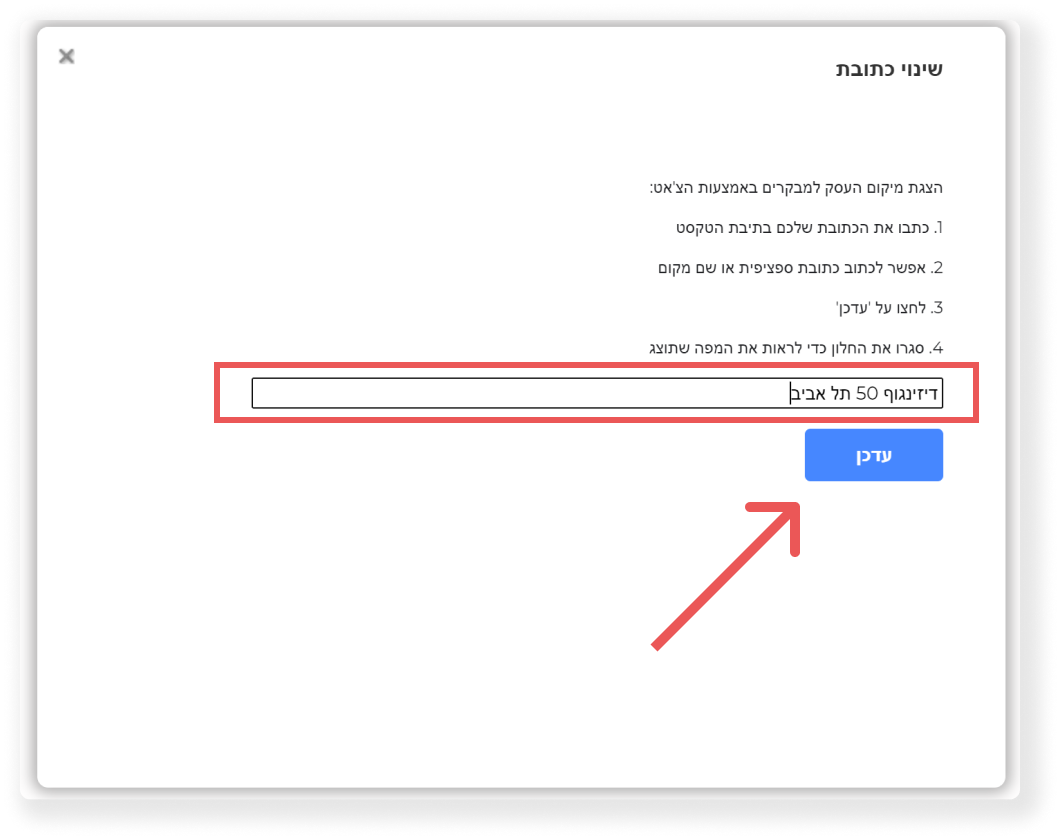
9. לחצו על כפתור "הבא" שנמצא ליד כותרת השאלה.
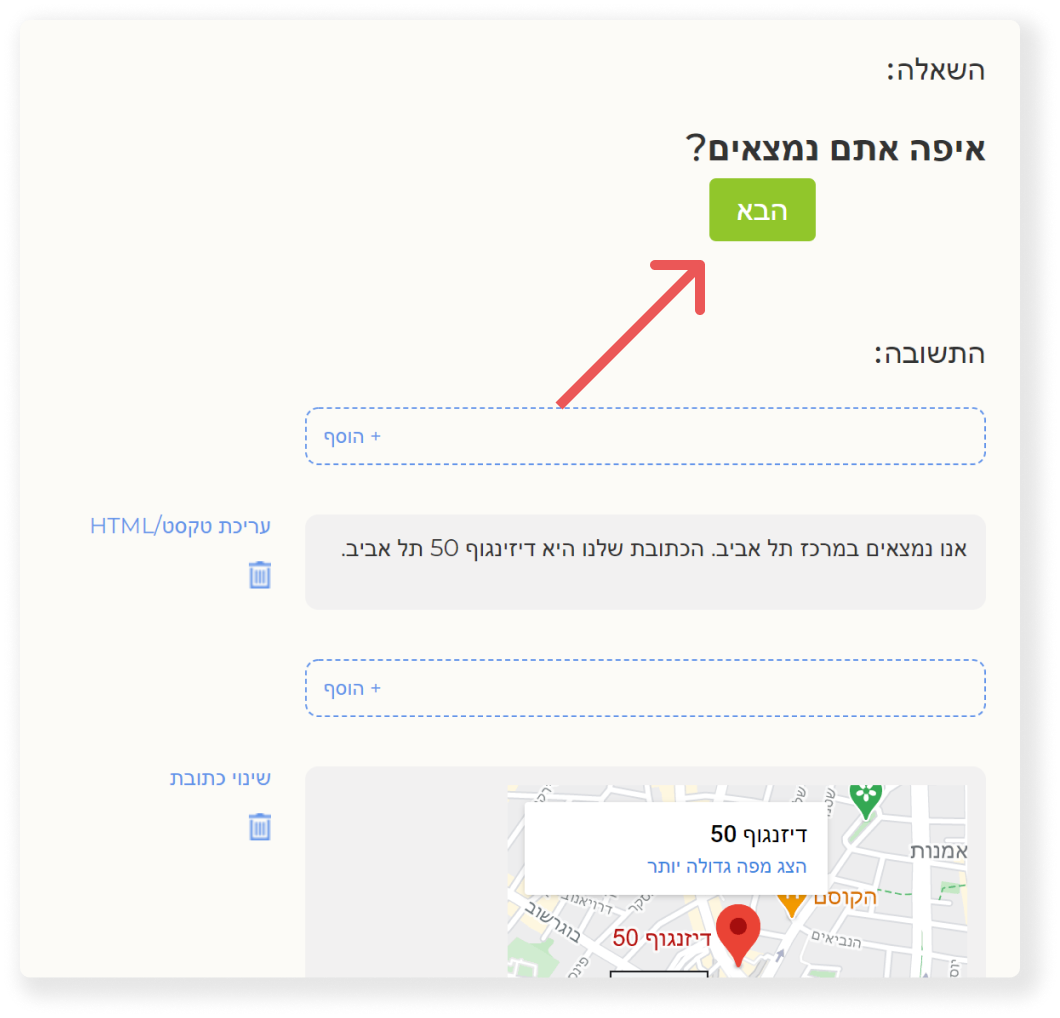
10. בתחתית הדף על לחצו על "סיום".
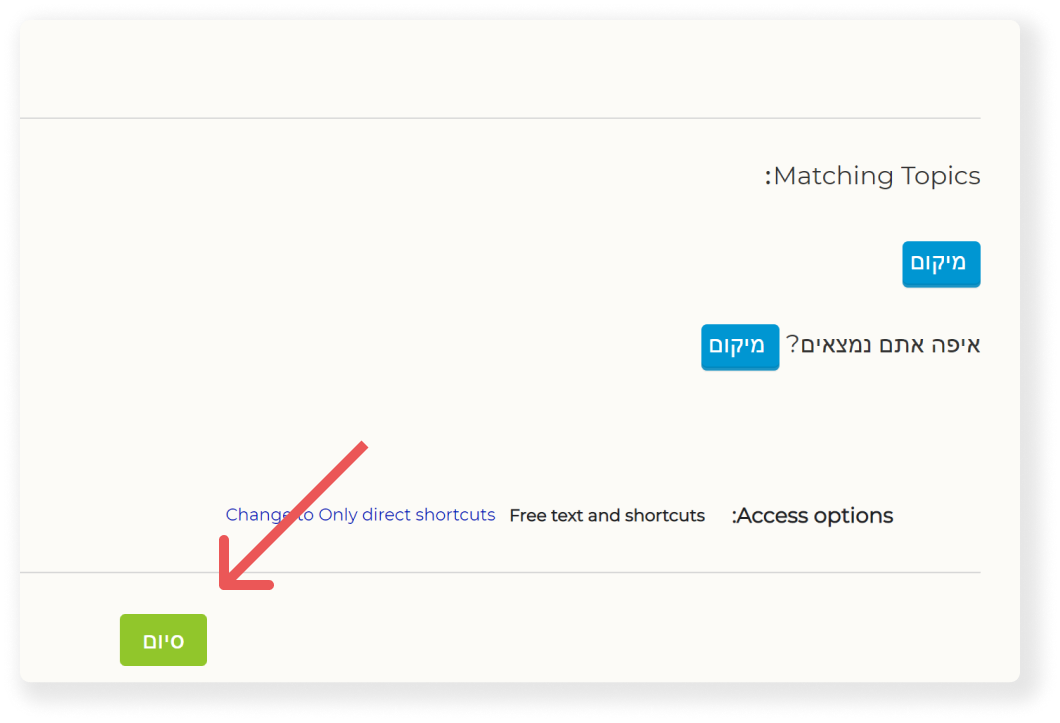
11. חזרו אל עמוד הבית על ידי לחיצה על "בית" בתפריט העליון.

12. בתצוגה המקדימה מצד שמאל אתם יכולים להקליד את השאלה שערכתם ולראות את המפה שהוספתם.